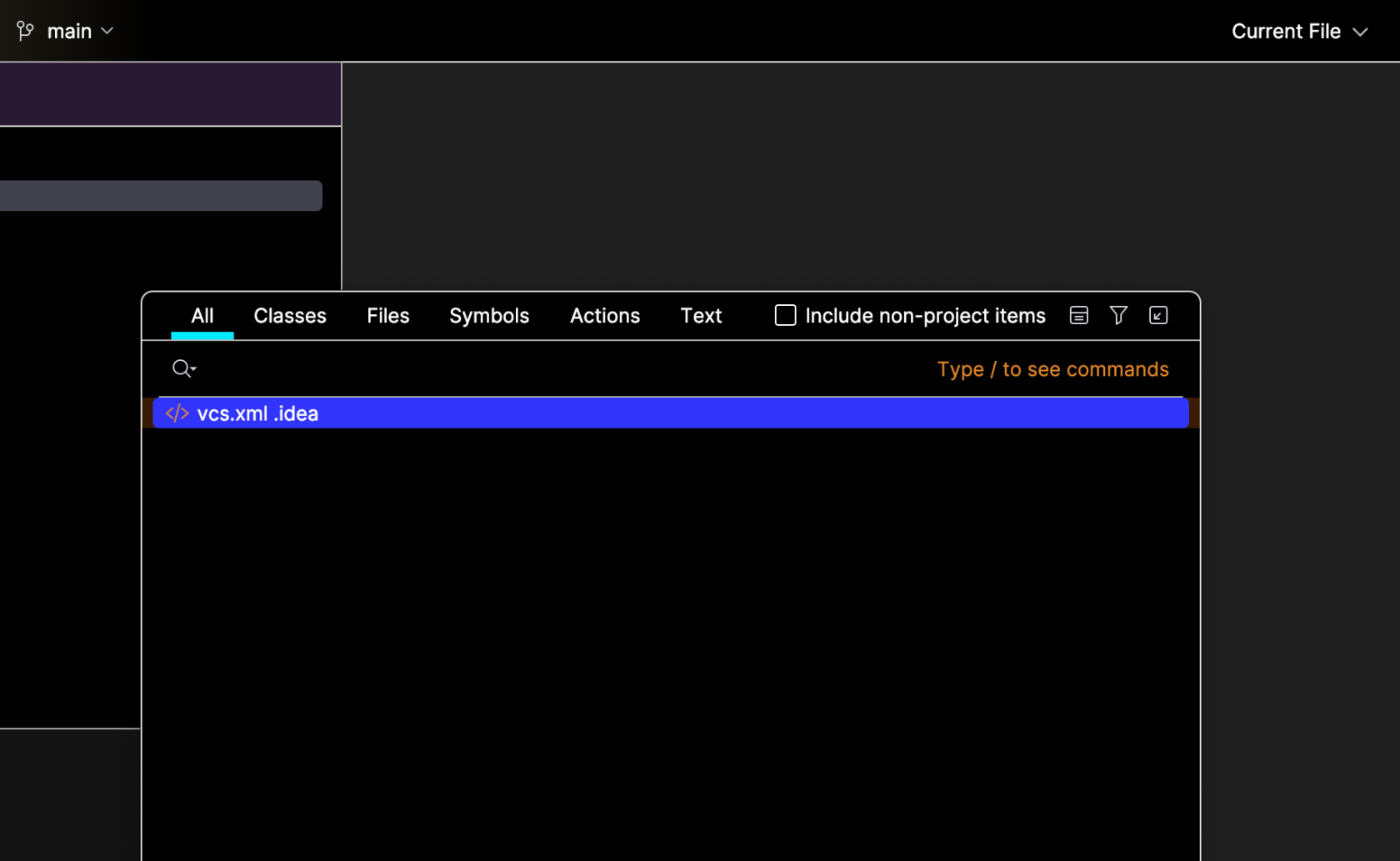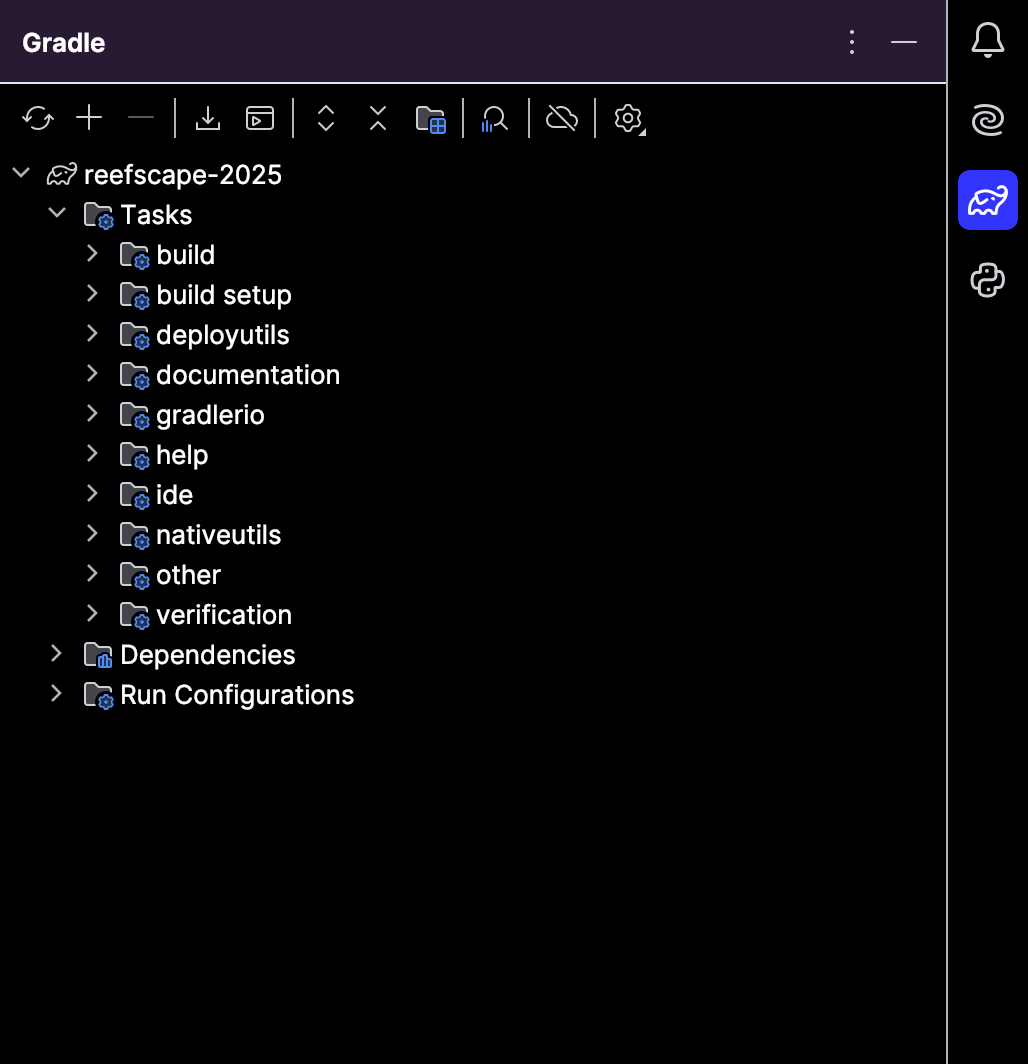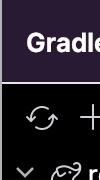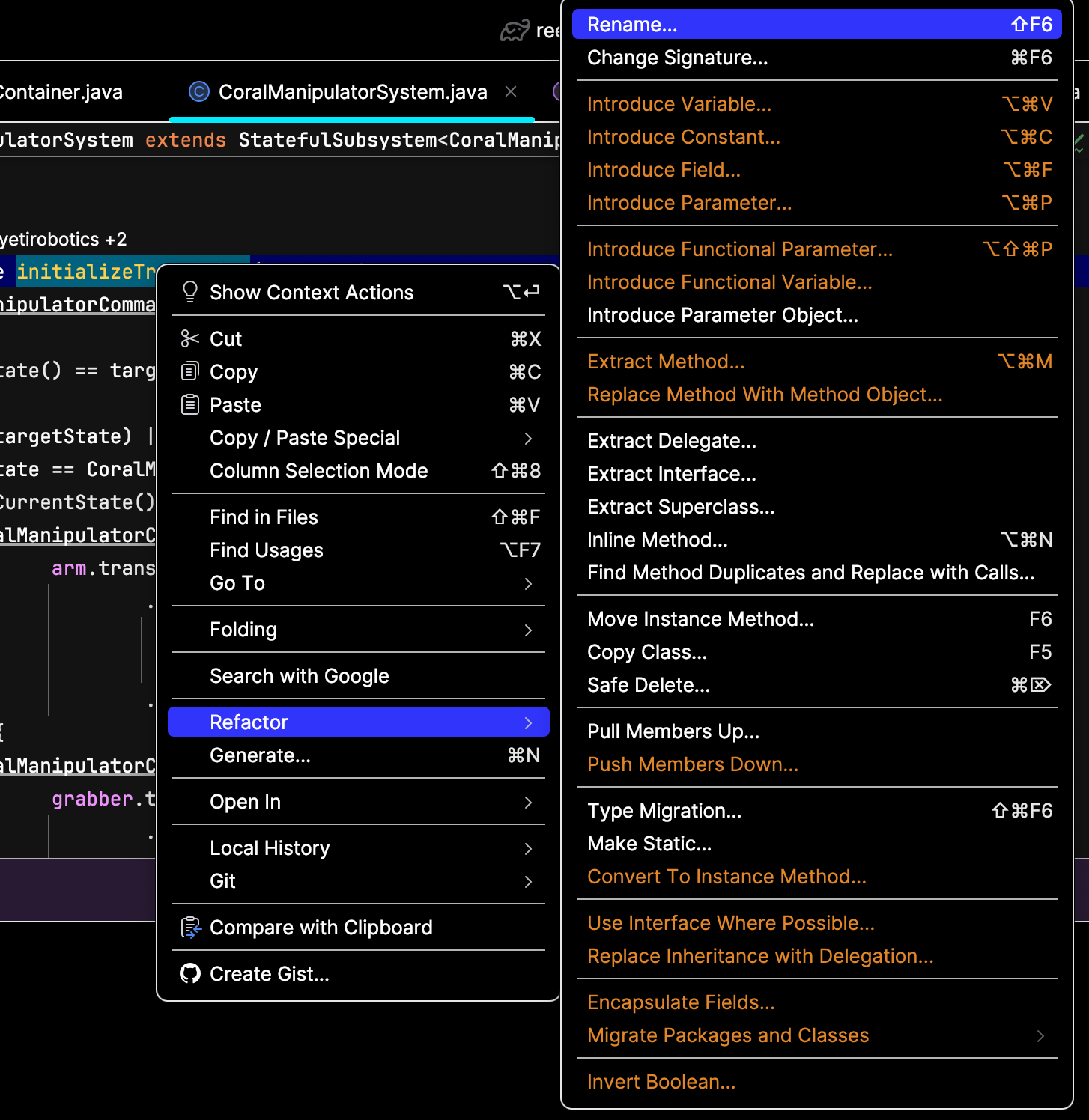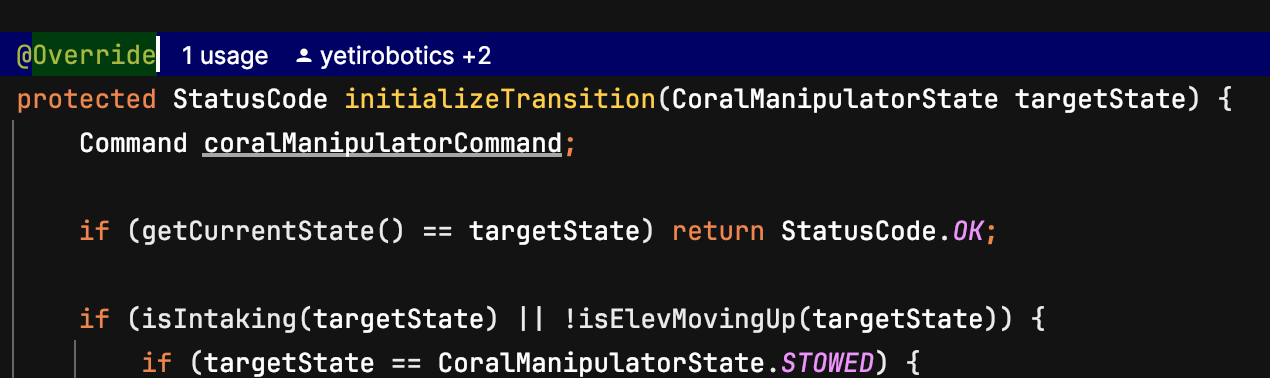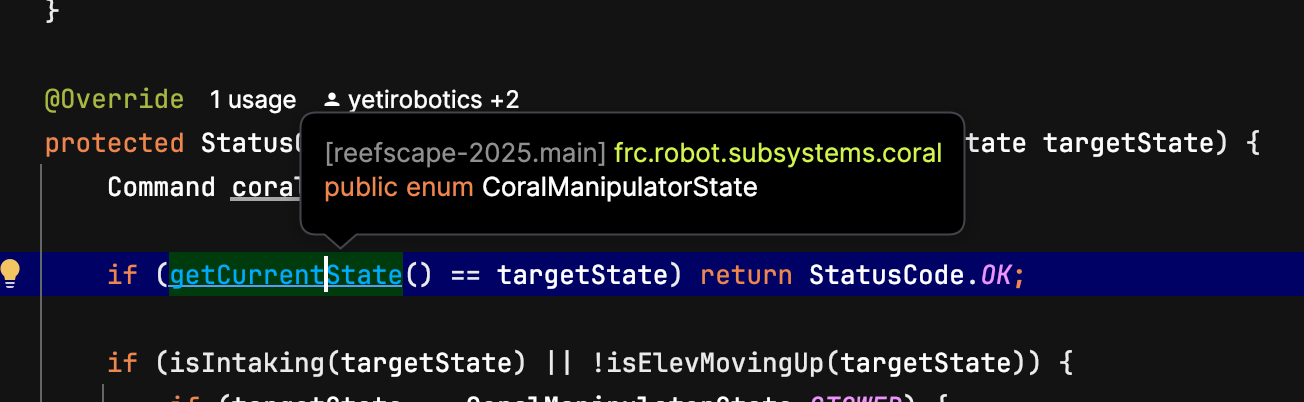Intelligently using IntelliJ
Overview
IntelliJ is the IDE that we recommend for robot programming on YETI. This page will go over how to use IntelliJ to effectively and efficiently.
Fuzzy Find
Fuzzy Find in IntelliJ lets you quickly find files, classes, or symbols. It guesses what you are looking for by keywords or parts of words to find what you are looking for. This can make coding faster because you don't have to spend time browsing files for something you want.
You can use fuzzy find in IntelliJ by double-clicking the Shift key. When you do this, the following search bar will pop up:
Then just type a keyword or part of the item you are looking for and IntelliJ will find it for you.
Gradle Stuff
You can access this Gradle tasks menu by hitting the (tootin') elephant on the top-right side of your screen:
The ones you'll likely use the most are listed below:
- build: This is under the build dropdown in the menu. This compiles the code.
- deploy: This is under the deployutils dropdown in the menu. This deploys the code to the roboRIO.
spotlessChecksimulateJava: This is under theverificationother dropdown in the menu. Thischeckswillto see iflaunch thecodesimulationiswindowformattedandcorrectly.let spotlessApply:youThissimulateis under the verification dropdown in the menu. This automatically fixes all formatting errors in theyour code.
The Gradle refresh lets you refresh your project to sync up any changes to your Gradle config settings. You can do this by hitting this button in the top-left corner of your Gradle menu:
Renaming Things
When you're renaming symbols, make sure you don't make the fatal (and suuuuuper goofy) mistake of only renaming one instance. This will lead to problems that can only be solved by throwing a magic ring into a volcano. Instead, right-click whatever you want to rename and hit Refactor. Then, hit Rename and type whatever you want the symbol to be renamed to. This will rename all instances of the symbol and ensure that you don't have to go on a whimsical adventure involving a cool archer elf. Below is the menu you will need to use:
Ctrl-Click
One of the most powerful tools IntelliJ will bestow upon you is the Ctrl-click. If you hold Ctrl while clicking on a piece of code, it will take you to its definition and show usages of it. Below is an example:
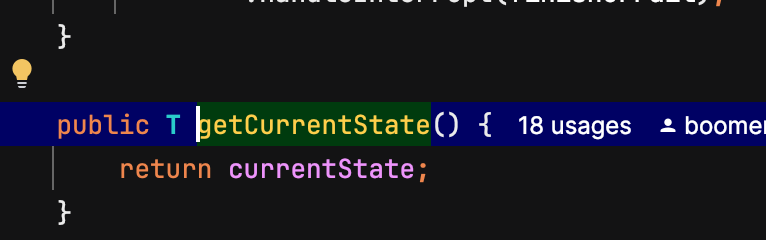 It takes you to the definition!
It takes you to the definition!
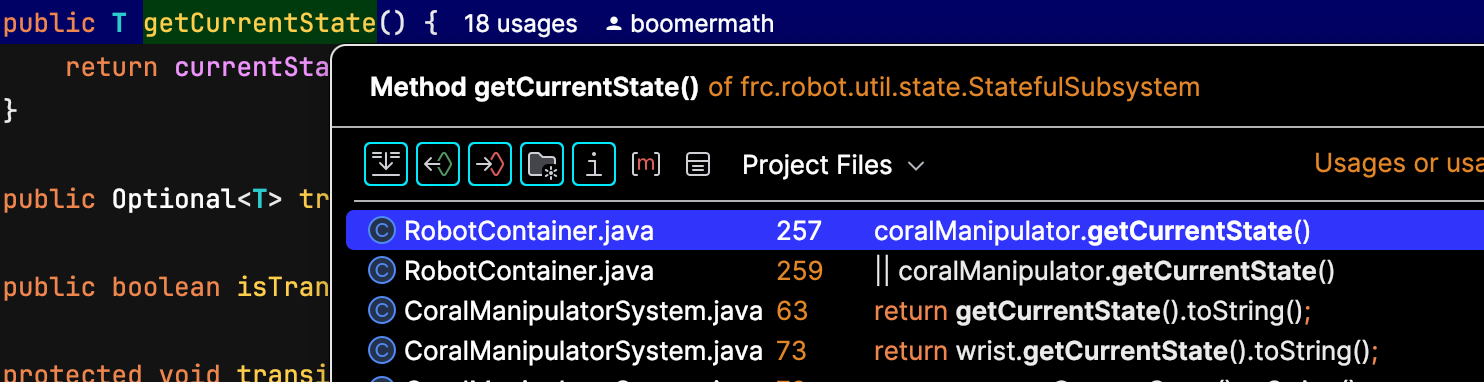 Ctrl-clicking the definition shows the usages!
Ctrl-clicking the definition shows the usages!
Now you can Ctrl-click to your heart's content!
Coming Soon!
Git Stuff
So you wanna work with other programmers on a project? On YETI, we use Git and GitHub for organizing contributions between programmers. You can access some Git actions from the IntelliJ icons, but some things are easier to do with the terminal. The following list will go over how we do some Git actions that you'll probably use a lot.
- Pulling:
- Commiting:
- Pushing: